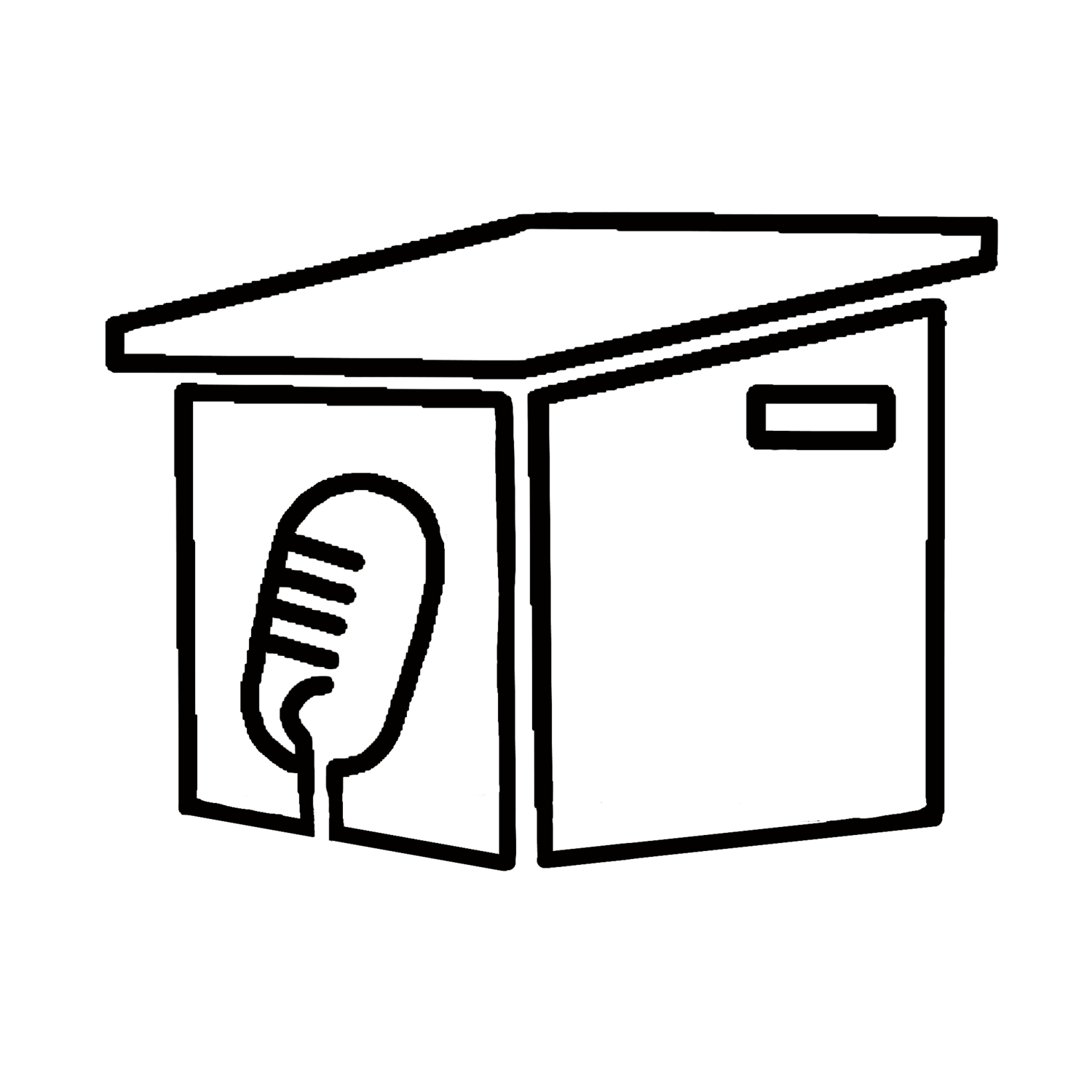The Mac Photos App is complex yet simple. It has some amazing features. For a deep dive, check out imore.com/photos-mac to get answers.
Episode 149 - Swift Playgrounds on iPad can now create real iOS apps
Down load the latest version of Swift Playgrounds from the App Store on your iPad nad you too can create iOS apps, but this is not a professional developers tool... yet.
Episode 148 - Set Apple Watch to unlock your Mac and track your sleep
Set your watch to unlock your Mac. On the Mac go to preferences and Security & Privacy under the general tab, check the "Use your Apple Watch to unlock apps and your Mac". On your watch, just keep keep it on when you go to sleep, and it will track your sleep patterns, just be sure to charge it to at least 50% before your go to bed.
Episode 147 - Calibrate your Apple Watch and set notifications
Go to the Settings app, then Choose Privacy > Location Services. Turn on “Location Services” this is the setting that controls if apps and services can access your location. Then, scroll down and choose System Services. and turn on “Motion Calibration & Distance”. Then simply take an "outdoor walk" for 20 minutes. Use the execise app that is built in to measure that exercise.
Episode 146 - Setup Apple Watch7
Setup That new Christmas Apple Watch! First charge it up!
Episode 145 - Setup Apple Legacy Contact
To setup a legacy contact you need IOS 15.2 or later. Go to settings and tap yor name at the top, then go to Password & Security, then Legacy contact and tap the + to creat a new one (you can have up to 5) select a contact from the list, and pick a way to save the access key. Remember whom ever you choose must have that access key, your birth date, and a death certificate to access your legacy data (photos etc.)
Episode 144 - Apple Legacy Contact
Apple has created a Legacy Contact to allow access to your digital stuff when you die. You create a code to unlock your system, they will need your death certificate and birth date in addtion to the access key.
Episode 143 - Spotify lets you block now
In spotify you can select anyone who is following you, and tap the elipse (three dots) for more control, and now block them from folloing you. They wont see if you are online, see any shared public lists or any of your activity.